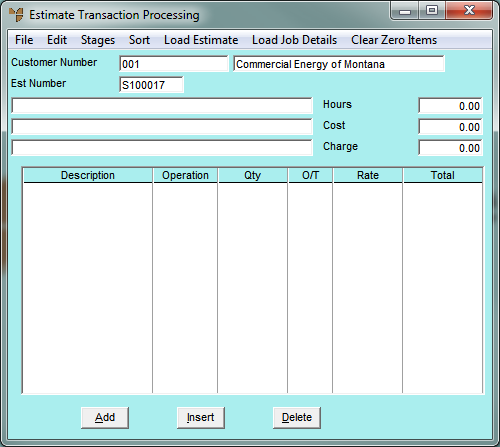
When you are processing a normal service estimate or field service estimate, you can use the menu options on the Estimate Transaction Processing screen to perform various tasks including saving and printing the estimate, editing the estimate lines, creating and maintaining the estimate stages, and loading job details into the estimate.
Refer to "Maintaining the Service Estimate Header".
Micronet displays the Estimate Transaction Processing screen.
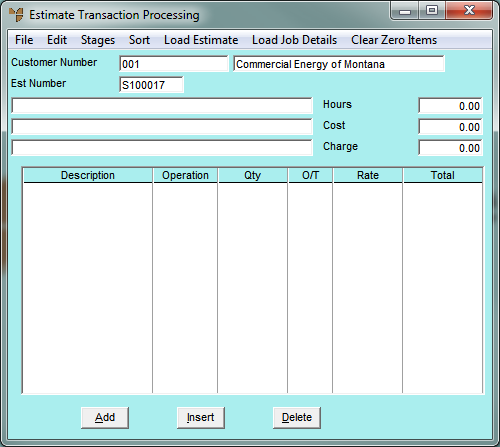
This screen displays the following fields:
|
|
Field |
Value |
|
|
Customer Number |
Micronet displays the ID and name of the customer for the selected estimate. |
|
|
Est Number |
Micronet displays the estimate number. |
|
|
[Estimate Description] |
Micronet displays up to three lines of estimate details. |
|
|
Hours |
Micronet displays the actual hours for the estimate. |
|
Cost |
Micronet displays the cost of sales for the estimate, i.e. the cost of materials, labour and any other costs. |
|
|
Charge |
Micronet displays the total amount to be charged to the customer for the job. |
|
|
Description |
Micronet displays any materials, text or labour added to the estimate. |
|
|
Operation |
For labour lines, Micronet displays the operation (type of work) performed. For more information, refer to "File - Operation". |
|
|
Qty |
Micronet displays the number of items or number of hours associated with each material or labour line. |
|
|
O/T |
Micronet displays the rate code associated with a labour line, e.g. Normal, Time/Half, Double. |
|
|
|
Technical Tip Your rate codes are set on the Enter Rate Names screen in company configuration (refer to "Edit - Applications - MJC - General"). If you want the job screen to display the rate name rather than the rate code, right click in the select box at the bottom of the screen and select EDIT SELECT BOX. Double click on the JT_OTRATE field and set the Convert Char field to Yes. For more information about editing select boxes, refer to "Customising Transaction Entry Screens". |
|
Rate |
Micronet displays the unit rate for each line. |
|
|
Total |
Micronet displays the total amount charged for each line. |